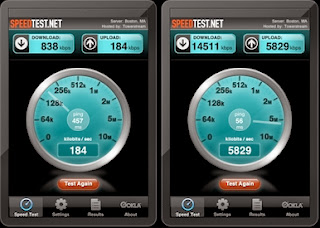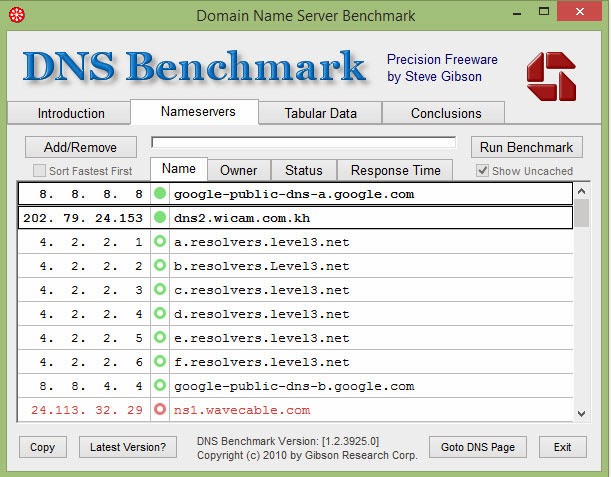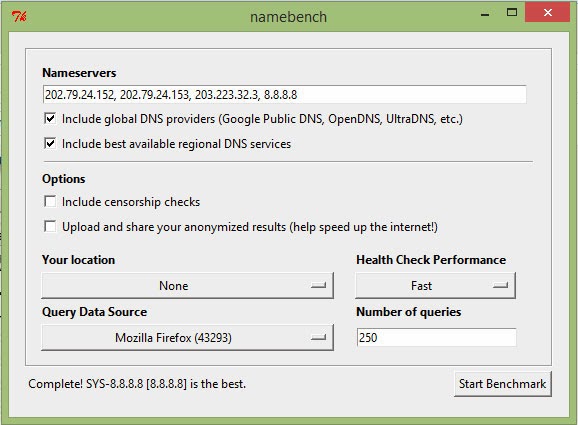Mp3tag is a freeware metadata editor for many audio file formats for PC. It supports ID3v1, ID3v2.3, ID3v2.4, iTunes MP4, WMA, Vorbis Comments and APE Tags.
It can rename files based on the tag information, replace characters or words in tags and filenames, import/export tag information, create playlists and more.
Mp3tag supports online database lookups from, e.g., Amazon, discogs, or freedb, allowing you to automatically gather proper tags and cover art for your music library.
With Mp3tag you can Batch Tag Editing, Download and add album covers to your files, Create playlists, Rename files from tags, Export to HTML, RTF, CSV, etc. For more information you can visit official page here. How to use this software you can check out here
Screenshots: http://goo.gl/0c7Bvj
Download: http://goo.gl/D4JUxA
It can rename files based on the tag information, replace characters or words in tags and filenames, import/export tag information, create playlists and more.
Mp3tag supports online database lookups from, e.g., Amazon, discogs, or freedb, allowing you to automatically gather proper tags and cover art for your music library.
With Mp3tag you can Batch Tag Editing, Download and add album covers to your files, Create playlists, Rename files from tags, Export to HTML, RTF, CSV, etc. For more information you can visit official page here. How to use this software you can check out here
Screenshots: http://goo.gl/0c7Bvj
Download: http://goo.gl/D4JUxA