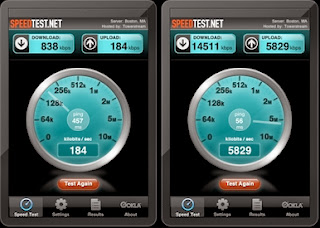Our computer will automatically choose the use of DNS servers for Internet access, and possibly this is not the best option.
Following the next steps you can use a faster DNS servers to enhance your web browsing.
How to find fast DNS servers?
You can use public DNS servers instead of having. Start by lowering namebench open source and GRC DNS Benchmark. Run both to see if they produce consistent results.
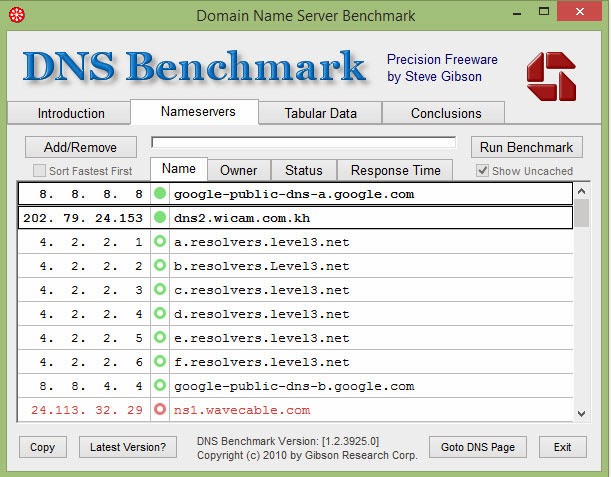
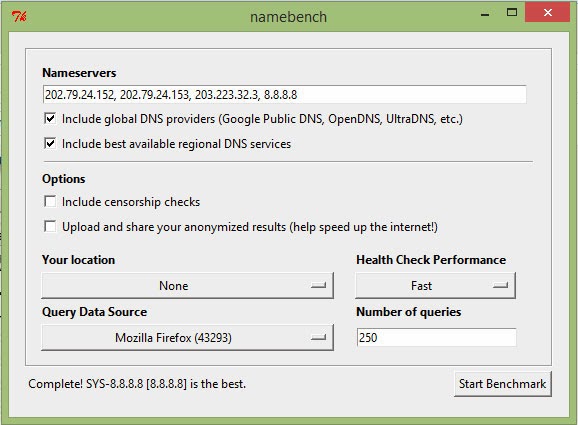
In namebench sure to select options Include global DNS providers and Include best available regional DNS services (Include global DNS providers and Include best available regional DNS services options), confirm your location and press Start benchmark ( Start Benchmark). The tool then run some tests.
In DNS Benchmark, press the Nameservers tab and click the Add / Remove button (Add / Remove). In the Edit window IP DNS servers, click Create personal list of Nameserver (Build Custom Nameserver List). In the resulting dialog, click Build custom list (Build Custom List) and wait about 40 minutes until the process finishes. When the list is complete, click Run benchmark (Benchmark Run) in the Nameservers tab.
In both tools, the servers that have faster response times should provide the best performance. Take note of the top three IP addresses.
Configure your router
To make all the systems on your network (regardless of OS) use the same server, you must change the configuration of the router. These are the basics, so it should study the manual to refer to specific steps.
In your Web browser, type 192.168.0.1 or 192.168.1.1 in the address bar. If neither addresses work, choose Control Panel: > Network and Sharing Center> Change adapter settings , double click on the active network connection, press Details and find the address under 'IPv4 Default Gateway '. Take that address, add 'http://' in front of it and paste it in the address bar of your browser.
Access the router (check your manual for the proper credentials). Click Basic Settings or Network Configuration and look for a section called "Configuring server network address (DHCP) '[Network Address Server Settings (DHCP)] or something similar. Enter the IP address of there faster to the area where DNS server resides. Save the changes and then restart the router.