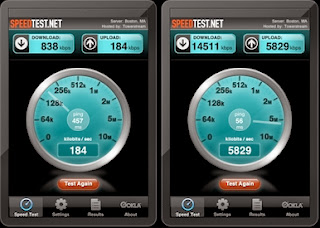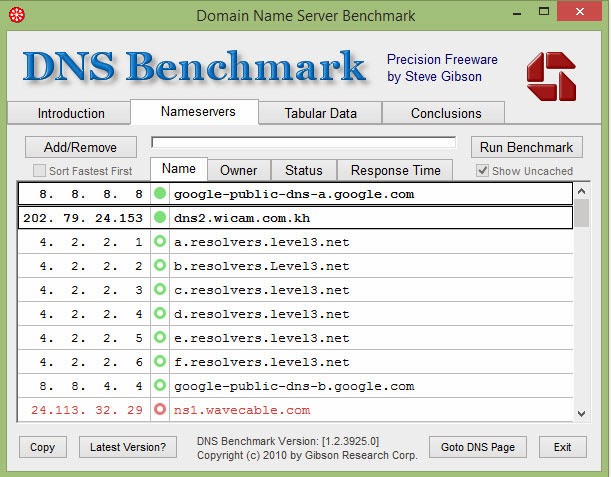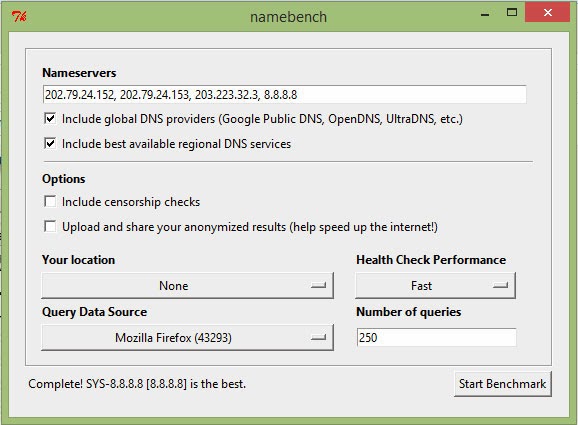Mobile phone shops in cambodia listing. If you want to buy mobile phone and compare the price.
Nika Phone Shop:
Website: www.nika.com.kh
Address1: #450Eo, Street 310, Boeung KengKang III, Chamkar Mon , Phnom Penh , Cambodia.
Contact: 017 935 151 / 011 935 151 / 015 935 151 / 013 935 151 / 023 6913 246
Address2: Kirirom branch #175E St. Presihanuk Sankat Vealvong Khan 7Makara Phnom Penh
Contact: 077 73 51 51
Hakse Phone Shop:
Website: www.hakse.com.kh
Hakse Kirirom 1
Address: No. 145Eo, Sihanouk Boulevard, Phnom Penh, Cambodia.
Telephone: (855-23) 212 145
Sales: (855-23) 212 145, (855-12) 339 333, (855-16) 339 333, (855-13) 339 333
Customer Services: (855-23) 212 145
Hakse Kirirom 2
Address: No. 131Eo, Sihanouk Boulevard, Phnom Penh , Cambodia.
Telephone: (855-23) 221 123
Sales: (855-23) 221 123, (855-89) 339 333, (855-81) 339 333
Customer Services: (855-23) 221 123
Hakse Phsar Thom Thmey
Address: No. 41-43Eo, St. 126, Phsar Thom Thmey, Phnom Penh, Cambodia.
Telephone: (855-23) 213 168
Sales: (855-23) 213 168, (855-11) 339 333, (855-92) 339 333.
Angkor Meas Phone Shop:
Website: www.angkormeas.com
Address: No. 298Eo, Mao Tse Toung (St. 245), 12160, Phnom Penh
Contact: 012 802 272/ 010 802 272
Apsara Mobile:
Website: www.apsaramobile.com.kh
Address:
Apsara Phsar Thmei: #59 St. 126, Sang Kat Phsar Thmei I, Khan Daun Penh, Phnom Penh, Cambodia
Contact: +855 15 812 888, +855 23 6666 189
Apsara Oureussey: #57 St. 141, Sang Kat Oureussey II, Khan 7Makara, Phnom Penh, Cambodia
Contact: +855 12 886 888, +855 23 213 888
Apsara Parkway: St.Mao Tsetong, Parkway Department ( G6 ), Phnom Penh, Cambodia.
Contact: +855 23 5553 777, +855 23 214 188
Sokly Phone Shop:
Website: www.soklyphone.com
Address:
West of Central Market: No. 44Eo, St. 67, Phsar Thmey 2
Contact: +855 23 216 726
East of Central Market: No. 44Eo, St. 53 Corner 130
Contact: +855 23 216 725
12Leap Phone Shop:
Website: www.12leap.com
Contact: 015 543 613
Address:
12leap Sydney: #204, Street 128, Sangkat Mattapheap, Khan 7 Makara, Phnom Penh.
Infront of Sydny Market.
12leap Teukrom Phkarrom: #36Eo st. 139 Sangkat Veal Vong , Khan 7 Makara, Phnom Penh.
KoungY Phong Shop:
Website: www.koungy.com
Address:
Contact: 011 987 999/012 987 999/013 987 999/016 987 999
Second Hand Phone Shop:
Website: www.khmer2hand.com
Address: #168 Neru Blvd, Sangkat Veal Vong, Khan 7 Makara, Phnom Penh, Cambodia
Contact: 012 798272, 010 66 1010, 093 66101
Vuthy Phone Shop:
Website: www.vuthyphoneshop.com
Address: No. 653Eo, Preah Monivong (St. 93), Beung Keng Kong III, Chamkamorn, Phnom Penh.
Contact: 012 777787/011 950666/023 211616
Seang Lin Phone Shop:
Website: www.seanglin.com
Address: #184 & #186 E0, Preah Sihanouk Blvd, Phnom Penh Cambodia.
Contact: 023 222 707 / 092 220 222 / 081 220 222
Modern Phong Shop:
Website: www.modernphoneshop.com/
Address: #6A St. 215, Sangkat Phsa Depo 1, Khan Toul Kork, Phnom Penh, Cambodia.
Contact: 012 909 333 / 011 808333/012 808333/0977 808333